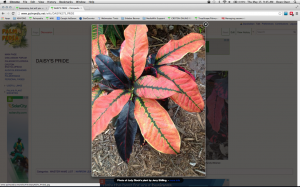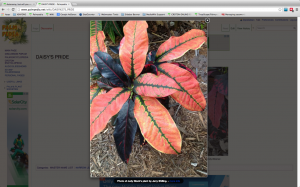annafl
Esteemed Member
- 2,243
- 24/02/13
- 567
- 153
Dean has given us autonomy to decide how to view the wiki photos. Right now, most of the photos are set to be viewed single file, in a larger size that fills most of the page, and with great high-density resolution i.e. Buddy. If you look at Carribean Star, this is the other choice. The photos are viewed two or three side-by side in each row, but are smaller photos. On my old ipad I can see mostly single file of these smaller pics anyway, with some smaller photos being side-by side.
Personally, I much prefer the larger size. I immediately see a detailed picture without having to take the time to enlargen it. However, if the majority prefer the side by side, I will change it to that.
Please, above all, give your opinion. There are thousands of photos, so needless to say, I only want to do things once. Don't take into account the amount of work it is for me. I still have to go through and make a small syntax change to all the cultivar entries anyway, and I am going through and checking for typos/ misspellings, etc. also, so speak your unbiased mind. Thank-you!
Personally, I much prefer the larger size. I immediately see a detailed picture without having to take the time to enlargen it. However, if the majority prefer the side by side, I will change it to that.
Please, above all, give your opinion. There are thousands of photos, so needless to say, I only want to do things once. Don't take into account the amount of work it is for me. I still have to go through and make a small syntax change to all the cultivar entries anyway, and I am going through and checking for typos/ misspellings, etc. also, so speak your unbiased mind. Thank-you!